First--this only applies if you use Firefox as your web browser. If you don't use it, you should! It's a great browser, and Internet Explorer's new "tabs" have been used by Firefox for years; it's really ahead of the game. (Plus, using Firefox is a small way to keep Microsoft from totally taking over the universe). I only use Internet Explorer when I have to. Firefox can be quickly downloaded for free by clicking this link.
If you have several blogs that you follow, like I do, you may get tired of repeatedly pulling up your favorites to see if there are any new posts. Wouldn't it be great if you could bookmark them and, at a glance, see if there's a new post--without even having to visit the blog? Well, my friend, you can!
Firefox has a feature called "Live Bookmarks" where you can click the bookmark and it will show you a list of recent blog posts. If you see that there's a new blog post on the list, you can click on it to pull it up. Several times a day, I check out my favorite blogs this way, to see if there are updates. If not, I don't even need to visit the blog. This also works on some other websites, such as various news websites that are frequently updated. (It works on sites that offer RSS feeds--and if you don't know what that means, don't worry!)
Here's a very easy step-by-step tutorial on how to create a Live Bookmark.
- Check out the address bar in Firefox. (Right now it reads "http://cbethblog.blogspot.com".) At the right side of the address bar, there's a little square symbol--it's orange with 3 white marks in it. See it? Any website that has that little symbol in the address bar is eligible for a Live Bookmark.
- Click the little orange symbol.
- A little window will pop up that says "Add Live Bookmark". It'll say "Create in" and then it gives you a drop-down menu of where you want the bookmark to show up. Select the folder where you want the bookmark. Or, if it's one of your favorite blogs, select "Bookmarks Toolbar", and it'll show up right there on your browser's Bookmarks Toolbar, so it's even more accessible.
- Click "OK", and that's it! You've got a Live Bookmark.
Edited to add: Becki gave some good tips in her Comment, and I'll go ahead and post them here. Thanks, Becki!
If you are a Mac user and you use Safari, you can also put an RSS bookmark in your bookmarks toolbar. Same method.
And if you don't see the bookmarks toolbar in Firefox, go to "View" in the menu at the top of your window (or, on a Mac, at the top of your screen.) You'll find this setting at View>Toolbars>Bookmarks Toolbar.
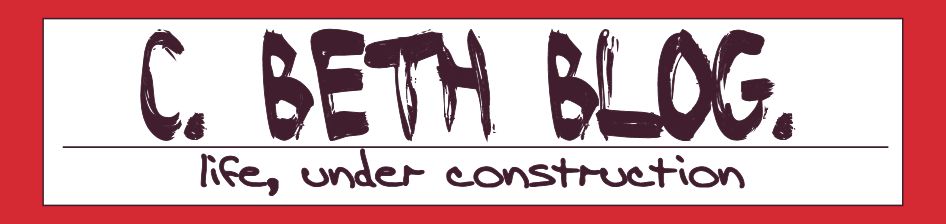
1 comment:
A couple of clarifying remarks:
If you are a Mac user and you use Safari, you can also put an RSS bookmark in your bookmarks toolbar. Same method.
And if you don't see the bookmarks toolbar in Firefox, go to "View" in the menu at the top of your window (or, on a Mac, at the top of your screen.) You'll find this setting at View>Toolbars>Bookmarks Toolbar.
Post a Comment